It’s easy to adjust the details of your account in HereNOW. Learn how to keep your public facing info like your profile picture, bio, or clean date up to date by following this guide.
Access your profile details
- From Home, tap on the Settings icon (
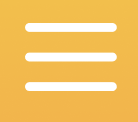 ).
). - Select Edit profile details under Basic settings:
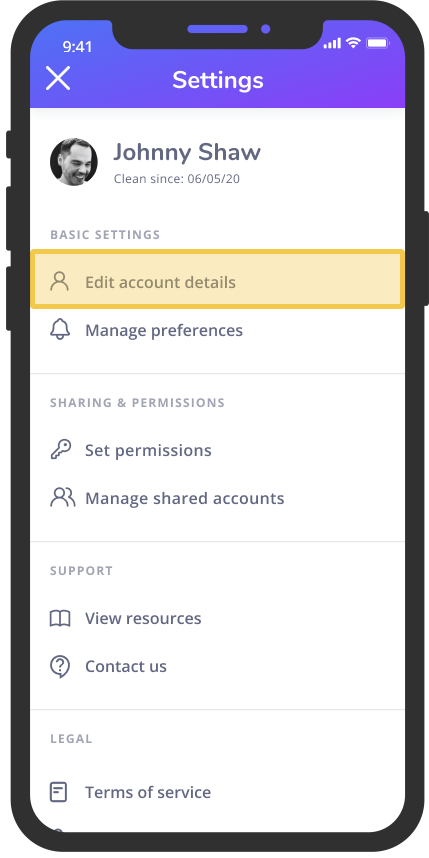
Update your profile details
Profile name & photo
A profile name & photo helps other members identify who you are:
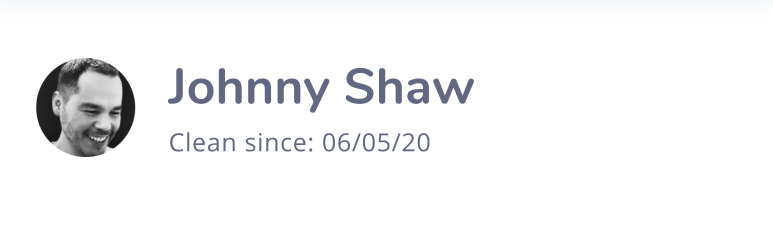
Your profile name & photo will appear:
- In Calendar next to your event invites or meetings you attend
- In Chat & Meet next to your messages
- In Message Board next to your posts and replies (HelpNOW users only)
- In Shared Resources next to the links you share (CareNOW users only)
We accept the following file types under 5MB:
- PNG
- JPEG
- GIF
- BMP
It’s best if the image is square and at least 128x128px, but it doesn’t have to be.
NOTE: If you do not upload a photo, we will use your initials as a placeholder.
Basic Info & About Me
- Tap on the Edit icon to start editing existing content:
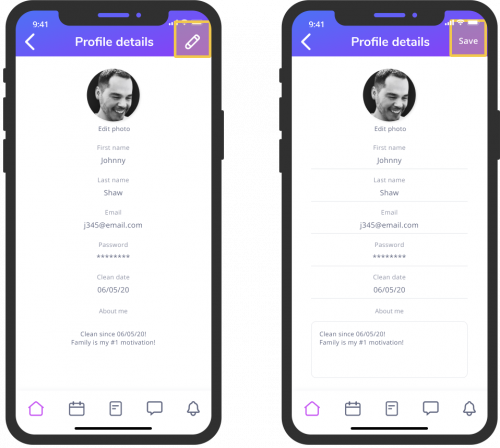
TIP: Add a quick summary of who you are in the About me section of your profile so other members and providers can get to know you better.
Tap Save to save your new profile details.
Reset your clean & recovery dates
Your clean date appears below your profile picture under your public profile. To reset your clean date:
From the Settings panel, tap your name or profile picture.
Tap on the Edit icon, then tap on the Clean date field.
Re-enter your new clean date (and/or recovery start date) on the reset clean date screen:
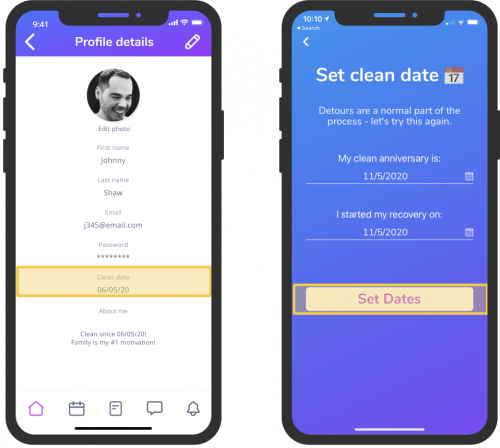
- Tap Set dates to update your dates.
